| Marketing & Communication
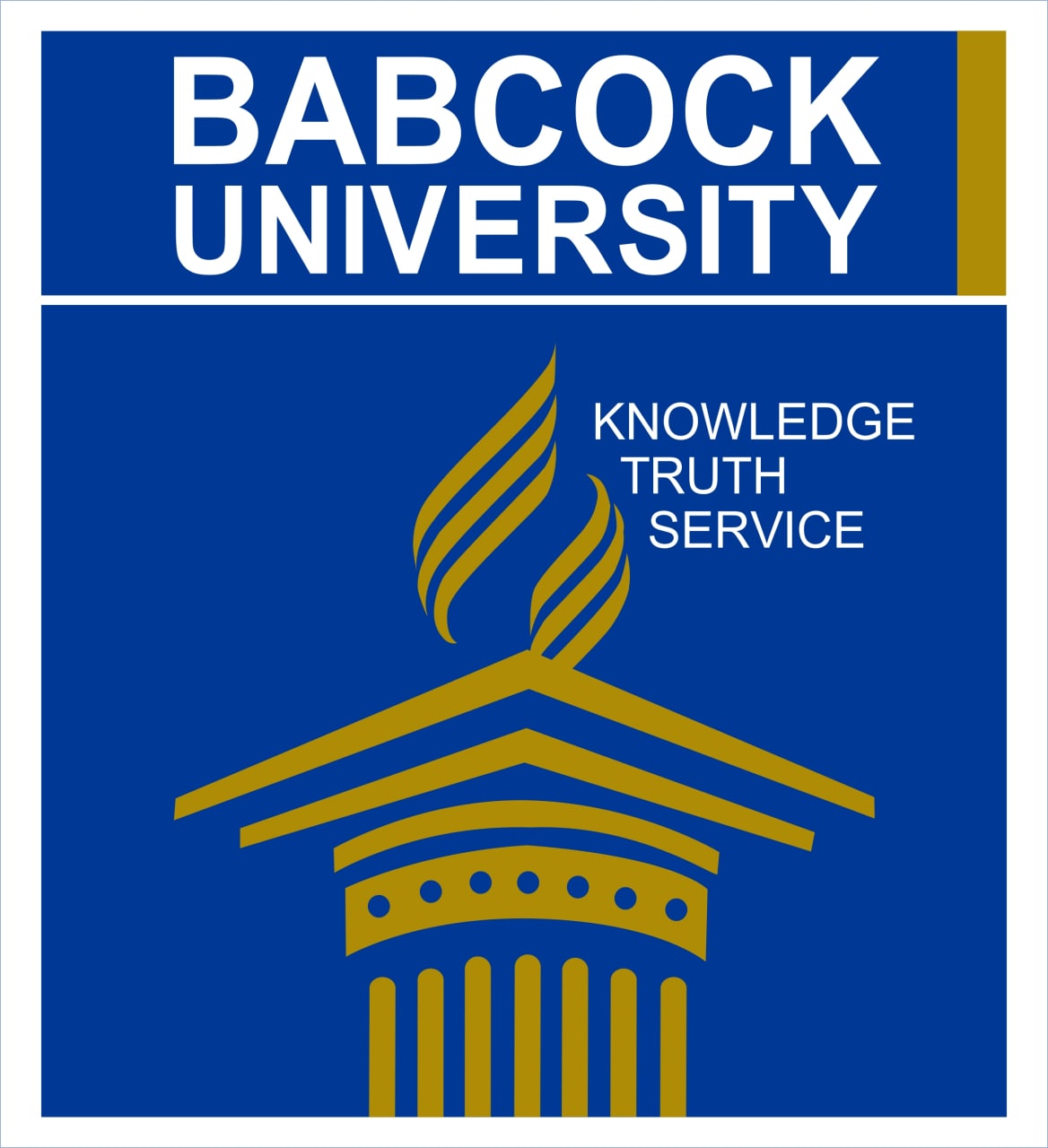
Dear valued students and parents,
This is to inform you that the all 100 Level students and 200 Level direct entry students will proceed on a one-week holiday immediately after their current examinations on Friday, 5th of April, 2024 to mark the end of their first academic semester in Babcock University. This break will commence from the 5th of April and end on the 13th of April, 2024. The students are to resume for the second semester of academic activities on the 14th of April, 2024.
We are equally pleased to announce that the matriculation exercise for these students will take place on April 30th. It is an important landmark in their academic journey. All eligible students are required to participate in this ceremony to formally mark their entry into our esteemed institution.
All the concerned students are advised to ensure payment of their second semester school fees before arriving on campus. In addition, they are to prepare ahead of resumption for their forthcoming matriculation programme.
Since classes begin on the 15th of April, students may not have the chance to travel home again to get prepared.
In our commitment to make financial transactions between our students and the University seamless, the University has activated an additional platform to enable all students pay their school fees. This new platform allows students to make school fees payment using their debit/credit card from wherever they are with maximum comfort. Students can choose to use this method or physically go to the bank to make their school fees payment by loading their Etranzact card as they normally do. This applies to all undergraduates and postgraduates.
STEP-BY-STEP PAYMENT OF BABCOCK UNIVERSITY SCHOOL FEES USING MASTER CARD/DEBIT CARD/ DIRECT TRANSFER
1. Login to your portal
2. Commence registration and select hostel, meal, worship center, and courses
3. Click on your current charges page to see your Semester Fees and the Fees to pay
4. Scroll down your current charges page to see a green colored Arrow Button > Go
5. Click on the arrow button to open another window
6. On this new window, click on the Make Payment Button on the dashboard
7. A new window displaying list of payment options appears e.g. Visa Card, Master Card, Verve etc.
8. Click on any of this options that you may want to use e.g. Master Card
9. A window is opened displaying the following:
- Suggestions to make payment with Card or do a direct transfer
- The actual amount including charges to be paid
10. If you choose to pay with Card, then you supply your card information to the system as requested
11. An OTP will be sent to the card holder’s phone
12. Supply the OTP to the system and click on pay. At this time the payment is done
13. Go back to your Current Charges page to check your payment. If the payment is successful, it appears on your current charges page as student’s payment
14. If successful, click, on the green button again and then click on Request for Financial Approval. This Process will turn your <Close Finance>, which by default reads “No”, before the process begins, to “Yes”
Wait for between 15 to 30 minutes (if it is during working hours) to receive financial approval. If not working hours, it may be more than 30 minutes, but not more than 24 hours. If after 24 hours you received no financial approval and your current charges window has cleared, then you may need to select your meal and hostel again.
15. Once you obtain financial approval, then print your online receipt and submit your courses online for approval by Course Advisor and School Officer.
16. Once you obtain this, then print out your course form and present for signature by Course Advisor and Departmental HOD and keep your copies.
17. If your payment fails i.e. it does not appear on your current charges page after payment, click onQuery payment status button located below various payment options on the payment window.
18. If payment still fails to appear on your current charges window after this action then, escalate to Bursary for solution
19. Where you choose to do a direct transfer, click on transfer button. The system displays the Bank and the Code for the transfer.
20. Copy the code and open your personal bank application on your phone.
21. Select the bank that appears on the student portal from your bank application
22. Supply the code copied from the student portal to your bank application.
23. Once the transfer is successful, the payment appears on your current charges page. (It may take a few seconds for it to appear on the current charges page)
24. If the payment is successful and it appears on the current charge page, then, go through actions 14-16.
25. However, where the payment fails, repeat actions 17-18
Note: In step 6, if the window goes blank after clicking on ‘Make Payment’, then do the following to reactivate the page:
i. Click on the ‘New’ button on the dashboard of the blank page.
ii. A window is opened requesting amount and purpose.
iii. Type in the amount you want to pay and describe purpose as School Fees
iv. Click on save.
This process refreshes the page and brings you back to step 9. Then continue with other steps as described.
For further necessary enquiries on fees payment, please contact any of the following University officers:
i. Serah Ogunsola (08072090255)
ii. Tumininu Adesanya-Debo (08117002223)
iii. Kehinde Somefun (08072090218)
We wish all our 100L and 200L Direct Entry students a restful holiday and look forward to celebrating with them their special upcoming matriculation ceremony.
Thank you.
Joshua Suleiman, PhD
Director, Marketing & Communication
Dated this 4th day of April, 2024.